STEP 1. Click the Google Chrome icon to access the internet
STEP 2. Go to gethealthyutv.com and log into your account by entering your username and password
STEP 3. Click “Remember Me” to stay logged into your account
STEP 4. Click the options icon in the top right corner to bring up an options menu
STEP 5. Choose “Add to Home Screen” and confirm by clicking “Add.”
STEP 6. To move your newly created icon, simply hold it down and drag it to the desired position
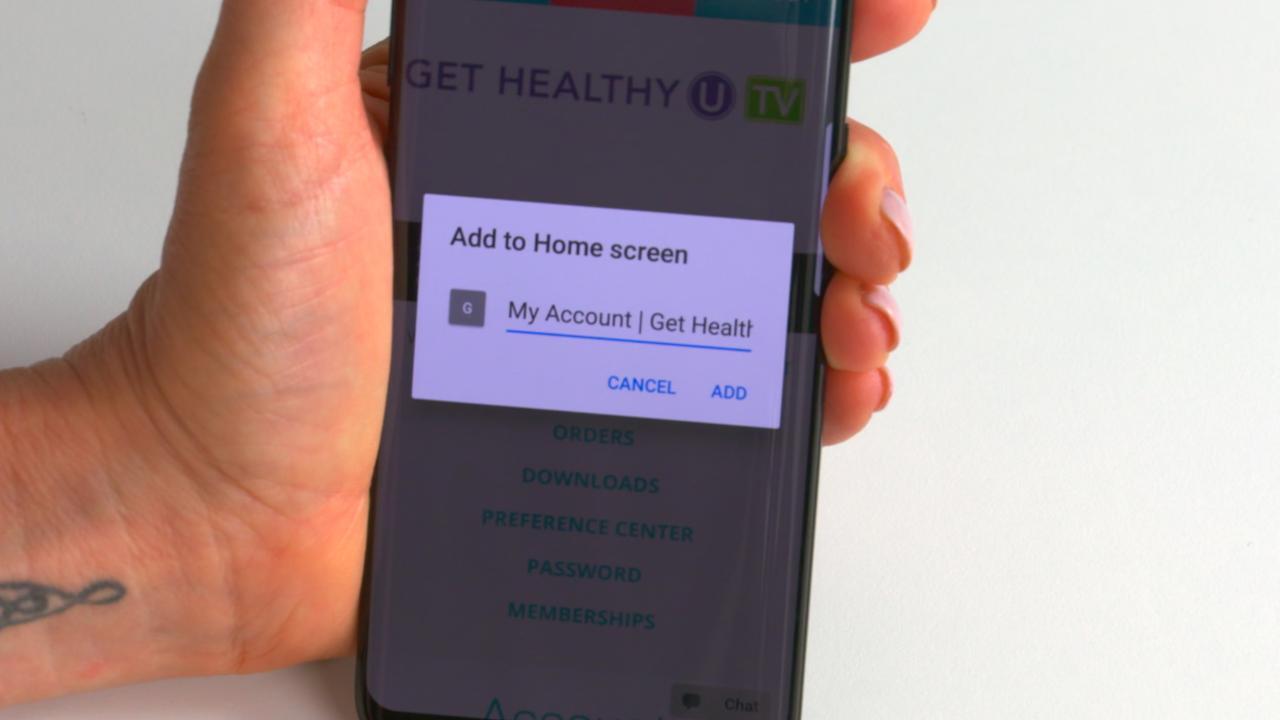
Easy peasy!
Good day, please I would like to opt out of auto renewal
I've signed up for menopause muscle build challenge. How do I find the workouts each day??
Do you have a daily calorie counter within this app to keep track of my calories and fitness?
Is there somewhere in this program to document your daily workout? Thanks
I don't have the "options" button for creating an app on my phone!
Using android phone I dont see option button
None at this time
Thank you!!
I signed up and paid for gold membership but when I look it says no active membership. What do I need to do I can't access any videos