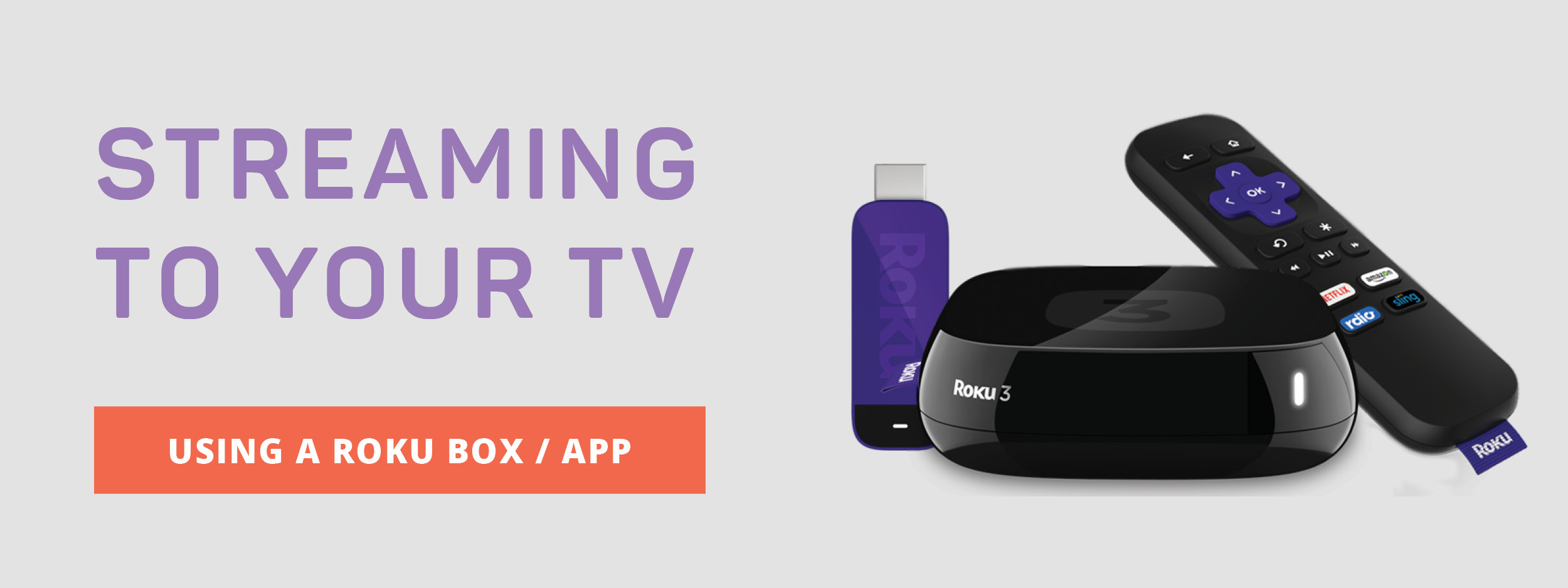
STEP 1
From the Home screen on your Roku device, select “Streaming Channels” to open the Channel Store.
STEP 2
Select “Search Channels” and enter “Get Healthy U TV.”
STEP 3
Select the “Get Healthy U TV” channel and then click “Add Channel.”
The Get Healthy U TV channel should now appear in the list of channels on the Home screen.
To access video content within the channel, select the channel from the Home screen, and then follow these instructions based on whether you are a member or visitor:
MEMBERS: Select “Sign In,” enter your email/username and password, and click Submit. You can now view all videos provided with your membership.
VISITORS: Select “Explore.” You can now view free videos and member-only video previews.

Share tips, start a discussion or ask other students a question. If you have a question for the instructor, please click here.
Already a member? Sign in
No Responses to “How to Stream GHUTV Workouts to Your TV Using Roku”